Browse all of the code
“the Cogs” in the database using the collapsible
tree browser on the left hand side of the screen. They
are divided into categories by topic. Remember that
what you are looking for may be found in more than one
place. There are four main types of icons that are used
in the tree. Main categories are in blue capitals (which
can be collapsed or opened by pressing the orange button);
Sub categories that are capitalised (with a + and –
to expand and collapse the tree); single components
shown by a single cog, and packages of components are
shown with three cogs. Clicking on any of the icons
will bring up a list of what is in the tree below it
in the main window. Clicking on a cog will bring up
the documentation for that cog and, provided you are
logged in, will enable you to view the source code in
the main frame.
Searching for a piece of code “a Cog”
is easy at CodeCogs.com. Simply enter a few descriptive
words into the search box at the top left of the screen
and hit go.
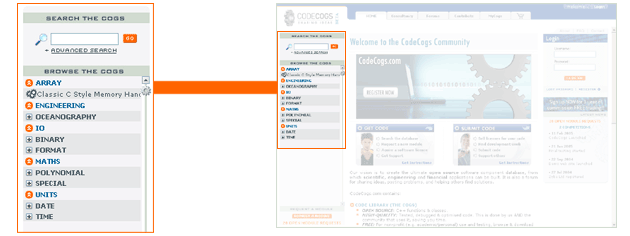 |
|
|
Advanced Searching
A great way to find what you are looking for in a short
amount of time is to do an advanced search. This feature
allows you to narrow down the criteria of your search.
Search Results
After you have submitted your search a results
page will be displayed. It will show a list of all items
that match your search criteria, with the most relevant
ones being at the top of the list. Click on the title
of any of them to see more details.
|